The first month: A guide for new Lucky Orange users

Over 300,000 websites around the world have trusted Lucky Orange to help them make great optimization decisions. They’re solopreneurs, agencies, enterprises and everything in between.
And now there’s you.
You’re here because you want to make your website world-class. You want it to have a high conversion rate, look beautiful and be extremely intuitive. And you likely want to avoid taking months and months to identify areas for improvement.
With the Lucky Orange toolkit, you have access to everything you need to fix problems in your conversion funnel, come up with better A/B test ideas and offer amazing real-time chat support (and much more).
In this post, we’ll provide the top five things to do in your first month to set yourself up for success inside Lucky Orange. It’s our goal that you go from signing up to getting consistent insights as quickly as possible.
Let’s dive in.
Five things to do in your first month of using Lucky Orange
1. Use Dynamic Heatmaps and Session Recordings together
If you only take one concept away from this post, make it this. Understanding how you can use Dynamic Heatmaps in tandem with Session Recordings will unlock a truly powerful workflow in Lucky Orange.
Simply put, look for high-level behavior trends in heatmaps then find recordings that illustrate what people are doing on the page that’s causing that trend. Here’s what this might look like in the real world.

Examples:
Viewing a Dynamic Heatmap for your home page, you notice a group of clicks on an element that isn’t designed to be clicked. You also notice your main call-to-action has very few clicks.
Jump straight from the heatmap into Session Recordings for visitors on your home page to see what’s happening when they’re on that section of the page. What’s causing them to be distracted away from the CTA?
Looking at a Dynamic Heatmap for a top product page, you notice lots of clicks on the shipping information link.
Watch Session Recordings to see what happens leading up to that click, and then follow people as they view the shipping information. If your shipping page provides an adequate answer to their question, they may return to make a purchase—otherwise, they may abandon the store altogether.
Test adding the high-level shipping information on your product page in a way that provides the educational benefit without being distracting.
Studying a Dynamic Heatmap for a lead generation landing page, you notice the average scroll depth (effective fold) doesn’t reach a vital block of content. This is causing people to miss an explainer video and a secondary CTA.
Watch Session Recordings to see why people may stop further up the page. Are they abandoning your site or are they going to another page? Is it obvious on their browser that there’s more information to be had down the page?
Don’t forget: Lucky Orange Dynamic Heatmaps will only provide a visual overlay of behavior once you’ve placed our code snippet on your site. Until you do this, your account will not show any pageview data.
To reach heatmaps, go to Analytics → Heatmaps, then choose a most active page or search for a specific page.
To start watching Session Recordings, go to Visitors and choose from a recent or active visitor or search and filter for a certain audience segment. You can also access recordings directly from a Dynamic Heatmap.
2. Use Discovery to get quick answers to key questions.
Discovery helps you answer pressing questions about your website visitors. It does this through a collection of Optimization Opportunities tied to specific parts of the customer journey, all created as a result of the combined knowledge and experience of the Lucky Orange team.
Here's a quick overview video:
3. Build Saved Segments for key audiences
We created Saved Segments so you’ll never have to repeatedly set filters for key audiences again.
Whether it’s as simple as traffic from a specific channel or as complex as returning visitors with a previous purchase over a certain value with a member ID matching certain criteria--Saved Segments will be your go-to time-saver.
Setting up Saved Segments in your first month makes Lucky Orange easier to use, giving you a better chance of finding insights even faster.
To start, go to Visitors → Filters
Then, select filters that matter for your target audience. Once you’ve filtered visitors, choose Save from the right-hand filter drawer, then provide a descriptive, memorable segment name.
Here's what that looks like inside Lucky Orange:

After you’ve saved an audience segment, you’ll be able to quickly select it from the dropdown menu:

Don’t forget: One powerful way to segment your audience is with UTM parameters. By noting which traffic source, medium, campaign or other factor applies to certain people, you’re able to track the success of specific efforts using Lucky Orange tools.
4. Identify (or build) your forms
Lucky Orange Form Analytics provides six key metrics to help you increase form conversions. During your first month, it’s vital you make sure our tool is recognizing your forms or that you add the forms manually. This allows Form Analytics to go to work and start picking up on high-abandonment and difficult fields so you can optimize quickly.
Depending on how your site is developed, you may need to manually select each form field and help Lucky Orange start tracking activity in that space.
Here’s a quick rundown of the metrics you’ll find inside Form Analytics:
Abandonment: Spot the field(s) causing visitors to abandon your form.
Time to start: See how long it takes for visitors to start completing the form.
Field time: Compare how long it takes visitors to complete each field.
Average order: Understand the order people complete your form.
Repeated fields: Identify fields visitors complete more than once.
Top forms: See which forms across your website are seeing the most activity.
Form Analytics lives inside of our Dynamic Heatmaps tool. To reach this, go to Analytics → Heatmaps, then select from the most active pages or search for a specific page. Then, select Forms at the top of the page.
Here's our full guide on making the most of Form Analytics when optimizing your web forms.
5. Connect with integrations
We know Lucky Orange isn't the only tool you use to power your online business. Head to Settings ➡ Integrations and connect all relevant integrations.
We currently offer direct integrations with:
BigCommerce
Hubspot
Shopify
Square
Wordpress
Adobe DTM
Google Analytics
Google Optimize
Zapier (Connect Lucky Orange with thousands of other apps without code)
Bonus: Turn on Live Chat if your team uses chat
Lucky Orange Live Chat is now more powerful than ever before—even for small businesses without a team of operators. Beyond the chat analytics mentioned above in our Dashboards section, you’re now able to quickly collaborate between operators or pull in a manager to escalate a chat.
Here’s a quick collection of chat-related help docs to get you started:
How to set up and activate chat
How to make yourself available to chat
Long-term success with CRO tools
What does it take to consistently find optimization opportunities and make changes that drive more conversions? It’s really just a matter of having a consistent process in place and, if you have a larger team, communication channels to spread and knowledge you gain.
There are many ways to succeed inside Lucky Orange. We hope these five exercises help you get on the right path, and that your team finds immense value in the coming months.
Welcome to Lucky Orange, we can’t wait to see what you accomplish with our tools.